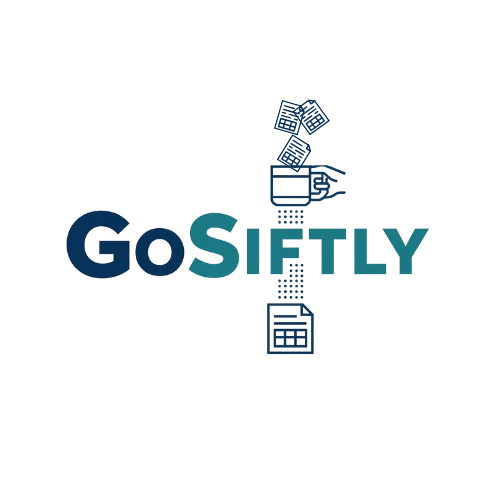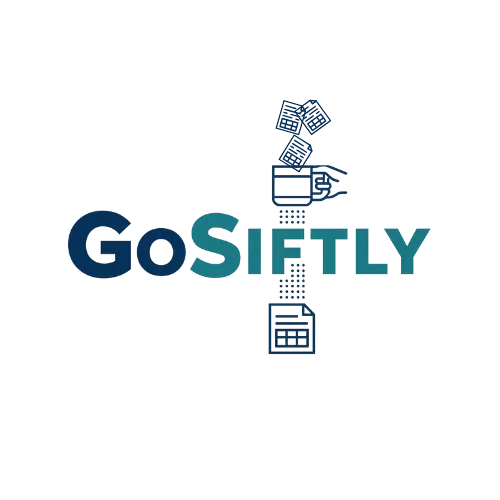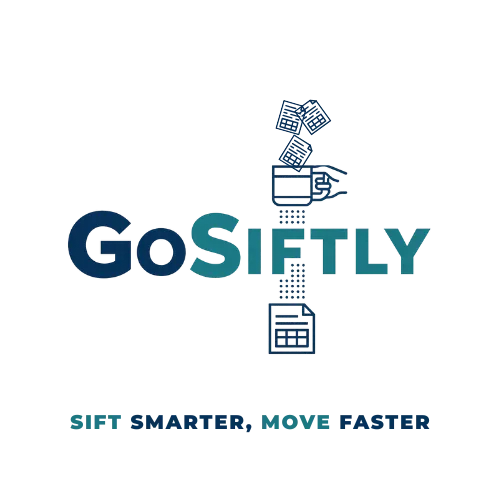
GoSiftly Pro: Help & How-To
Everything you need to install, authorize, and use GoSiftly Pro for fast list imports, duplicate detection, and clean exports.

Quick Start
Step 1: Open Google Sheets
Click GoSiftly in the top menu → Open Control Panel.
Step 2: Authorize (first time only)
A window will pop up and say “Authorization required” → Click OK
Step 3: Choose account
Select your Google account
Step 4: Grant Permissions
Check the “Select all” box → Scroll down and Click "Continue"
Step 5: You’re Ready
The Control Panel opens in the sidebar.
Control Panel
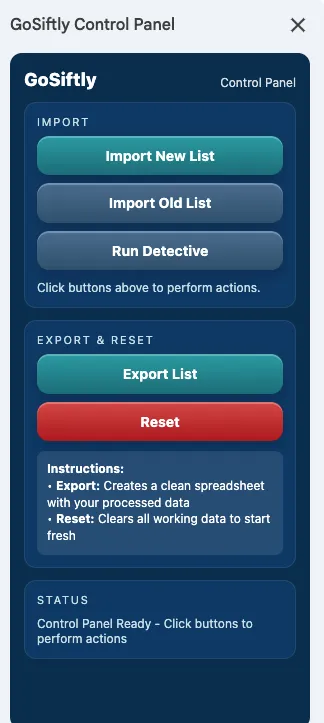
Here’s what your GoSiftly Control Panel looks like
- Import Your New Lists
- Import Your Older Lists
- Deep Scan Historical Records for Duplicates
- Export Your Filtered Results
- Clear All Tabs to Starts Fresh
- Live status: Progress, Results & Any Issues
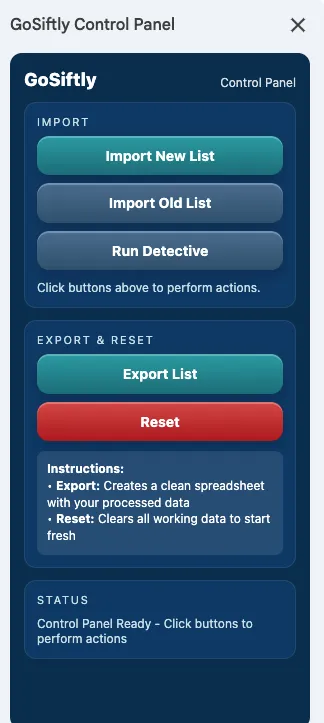
Here’s what your GoSiftly Control Panel looks like
Import New List — Import your latest list into the New List tab.
Import Old List — Import your older list into the Old List tab.
Run Detective — To activate the Import Detective and Scan Historical records for duplicates.
Export List — Export your filtered results to a new sheet.
Reset — Clear GoSiftly tabs and start fresh.
Status — Live progress, Results, and any Issues.
Authorizing & Connecting the Features
Open the Control Panel
Approve permissions
Confirm the status line shows “Ready”
Importing Lists
New vs. Old imports
CSV tips (headers, 10–15k rows)
What to do if a row is skipped
Exporting Lists
Include/exclude suspects
Where the exported file is saved
Opening the Portfolio Report
Resetting The Tool
What Reset clears
What it never touches
When to use it
Using The Import Detective
How the scan works
Reading the Detective Report
Reading the Portfolio Report
Additional Tips
Importing into the New list Tab and running the Import Detective
Trim extra rows and Columns after Exports
Troubleshooting
Nothing happens when I click “Open Control Panel.”
1. Reload the sheet, From the menu section go to → GoSiftly → Open Control Panel.
2. If you see “Authorization required,” follow Quick Start steps.
3. Try a different browser profile (no extensions).
I keep seeing authorization prompts.
You likely copied the sheet. Approve once per new copy: GoSiftly → Open Control Panel → Allow.
Import fails or some rows are missing.
Confirm the file being imported is a CSV, has one header row, Isn’t more than 15,000 records. Remove stray quotes/newlines.
Status shows an error.
Click Reset, reopen the panel, try again. If it repeats, copy the status text and contact support.
I don’t see the “GoSiftly” menu
Refresh the tab; make sure the add-on is installed for this account.
Frequently Asked Questions
How do I install and authorize GoSiftly Pro?
Open Google Sheets → click GoSiftly in the top menu → Open Control Panel. The first time, you’ll be asked to approve access. Grant permissions to unlock all features.
Where are my exports saved?
Exports are saved In Google Drive as a new spreadsheet
Does Reset delete my historical log or backups?
No, Reset only clears working tabs.
How big can my CSV files be?
Up to ~15,000 records per import for best performance.
Still have Questions?
Fill out the form below or email support@GoSiftly.com. We'll respond as quickly as possible.
Contact Us